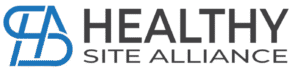Setting the Map for a Company Listing
Once you have promoted your company listing you can then edit the listing or create a listing.
Location:
This is a dropdown option, and you can select the State and City that your company is located.
Start typing to select location.
If your location is not in the list, please advise a HSA team member by emailing info@healthysitealliance.com or support@healthysitealliance.com and we will update this for you.
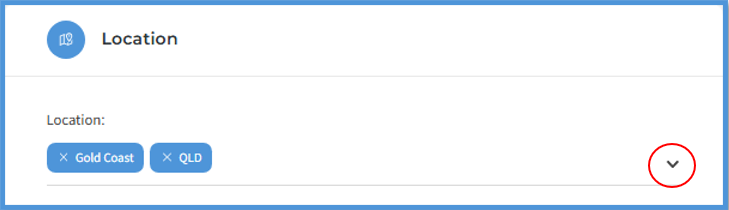
Address:
The street number, suite, level, or unit may not show as a suggestion, and won’t show the pin on the map, however you can leave the exact address in the Address space.
This will be resolved in the next step.
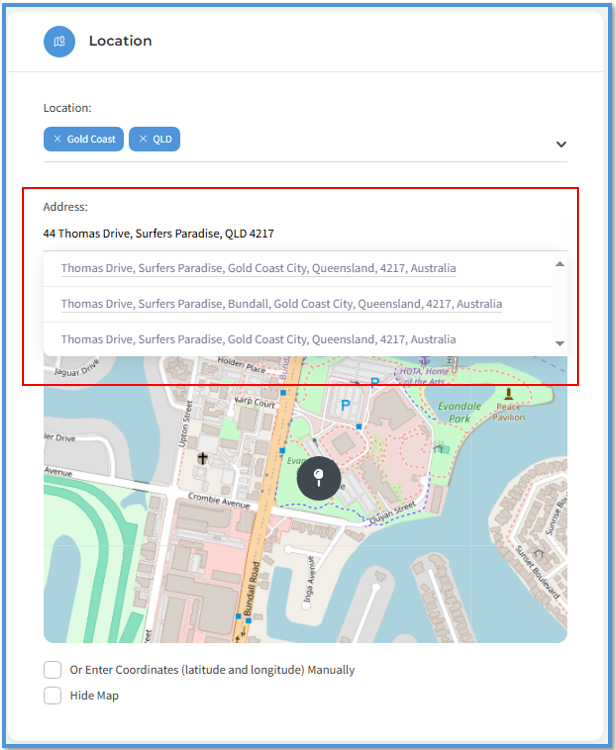
Map:
Go to google maps and put the exact address in the search and right click on the pin.
This will show the longitude and latitude coordinates of the address.
Click on the longitude and latitude to copy them.
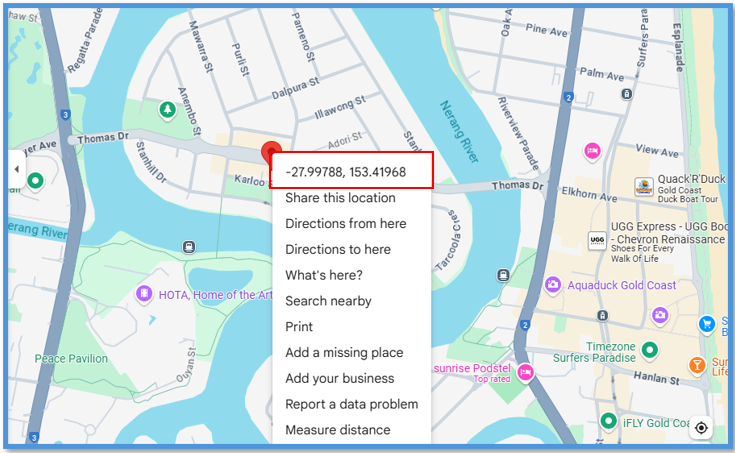
In the Directory Listing Dashboard select ‘Or Enter Coordinates (latitude and longitude) manually’.
Enter the coordinates and click on the [Generate on Map] button.
Your listing will display the exact address and PIN the correct location.
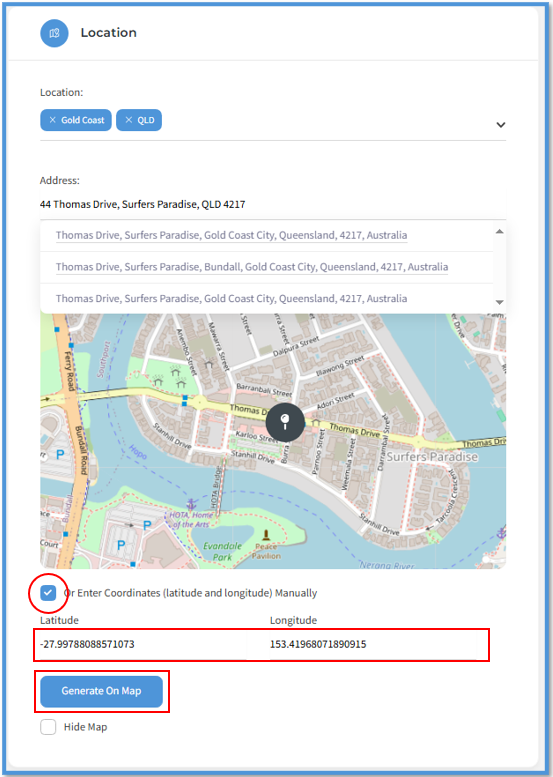
If you do not wish to display a map, select the ‘Hide Map’ option under the [Generate on Map] button.