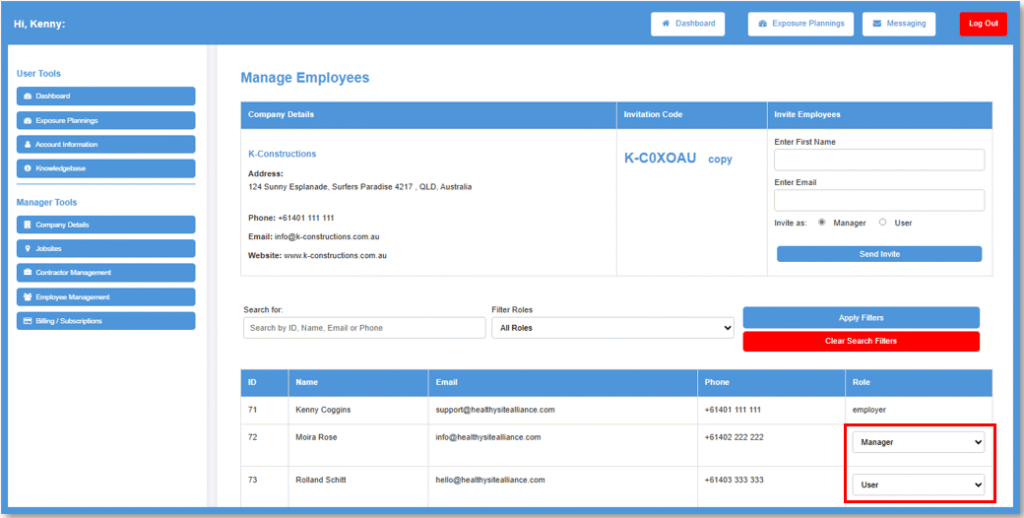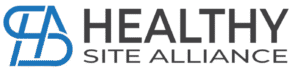How to Add Employees with Video
When you log into the Exposure Control Tool you will be taken to your main dashboard.
Click on the [Employee Management] button on the left side menu under ‘Manager Tools’.
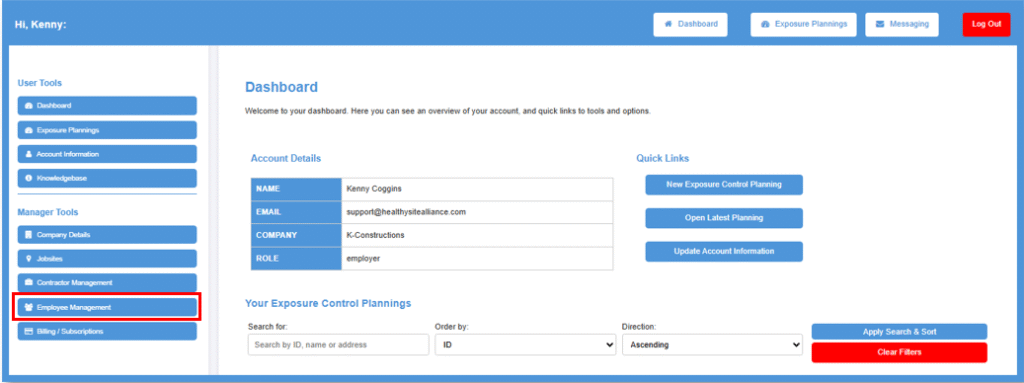
Once on the Employee Management page, Enter the employees First Name and Email address into the Invite Employees section.
Select if they’re to be invited as a Manager or User. This will give them different permissions.
- Manager Permissions: Can view, edit and add information and ECP’s.
- User Permissions: Only has access to User Tools and can create ECP’s.
The employee will receive an email to register using the invitation code displayed on the Employee Management page.
Alternatively, you can text or email the code to the employee, and they can go to the platform page at https://controltool.pharoshealth.co and register using the code.
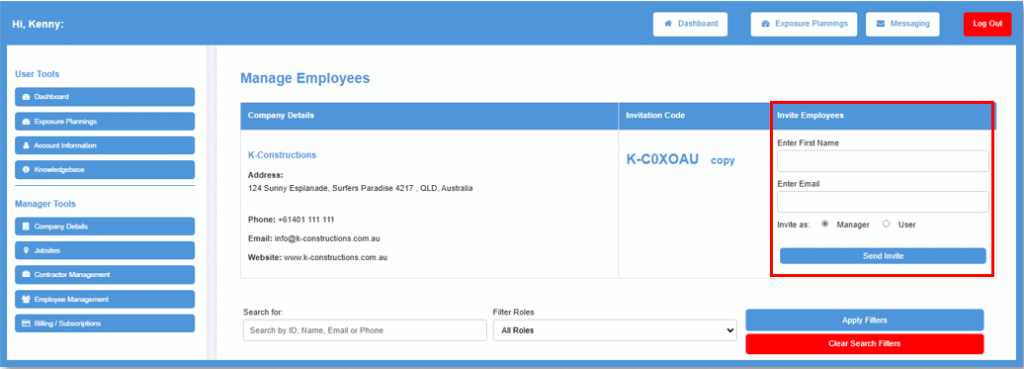
Once on the Employee Management page, Enter the employees First Name and Email address into the Invite Employees section.
Select if they’re to be invited as a Manager or User. This will give them different permissions.