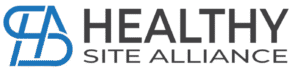Claim your Company Directory Listing
Advise A HSA team member of your intention to claim the listing via email info@healthysitealliance.com
There are 3 types of listings:
- FREE Listing
- This will allow you to edit your contact information, location and add a logo.
- PAID Listing
- This will enable you to personalise your company listing, add a logo, additional 5 images, 500 word blurb, list features, upload Vimeo or Youtube media, and list products some services or products.
- SPONSORED Listing
- This will give you everything in the Paid listing and also have your products and/or services listed in the Exposure Control Tool visible to all builders and contractors who are building an Exposure Control Plan.
HSA have a listing for you to view as an example – Services – healthysitealliance.com
Once you have emailed your intention to claim, you must sign up to have the existing listing for your company assigned to you or you can create a new listing.
To sign up, go to the Healthy Site Alliance website and hover over the Services Tab until the dropdown list appears.
Click on the ‘Sign in – Add Listing’ option.
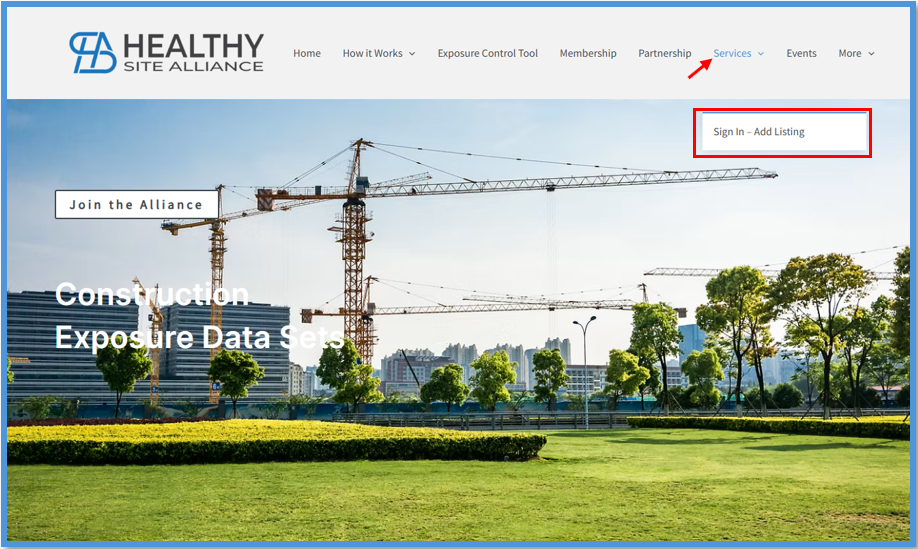
Click on the Sign Up link.
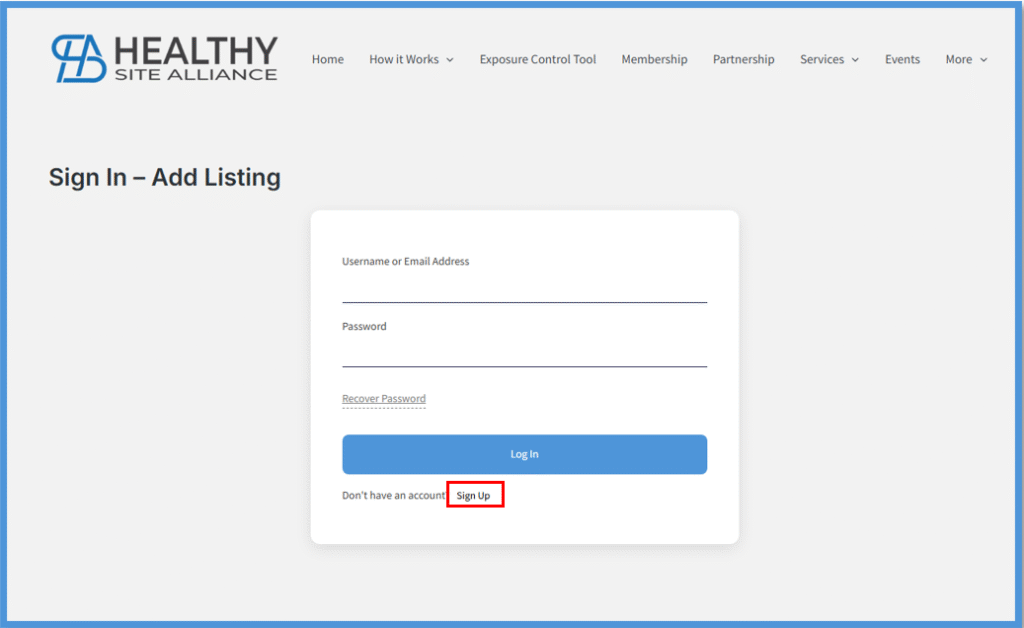
Fill in the Details requested.
- Username, use your company name (no spaces)
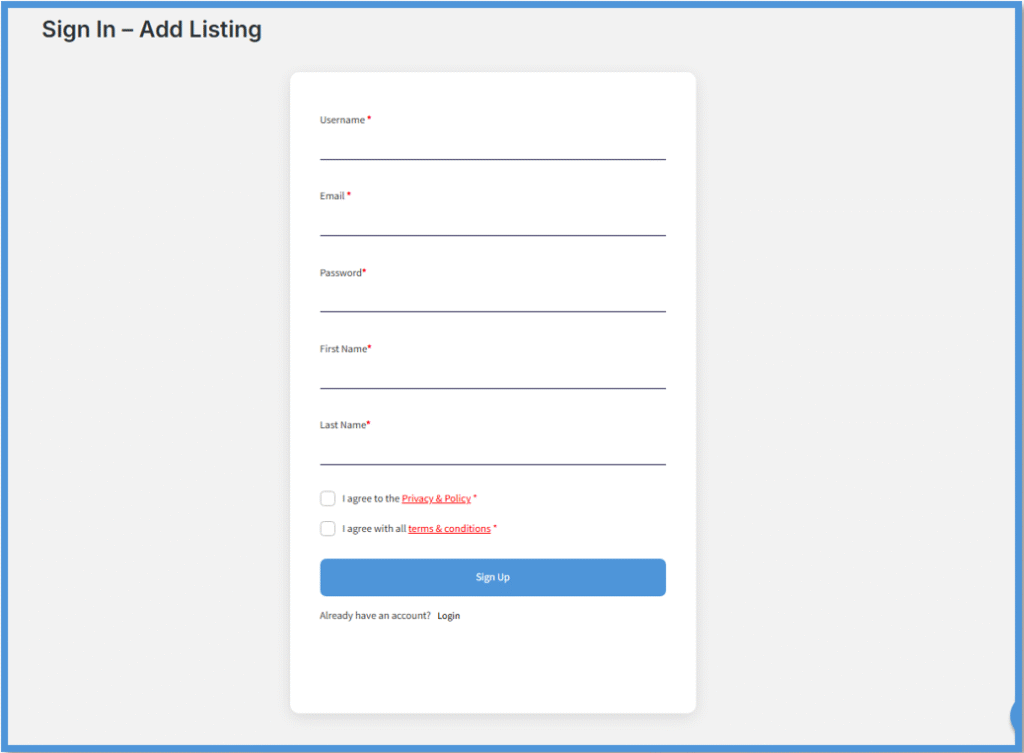
A green confirmation will pop up to let you know you have successfully signed up and you will be redirected to the login screen again.
Check your email for a verification of email address and click on the link.
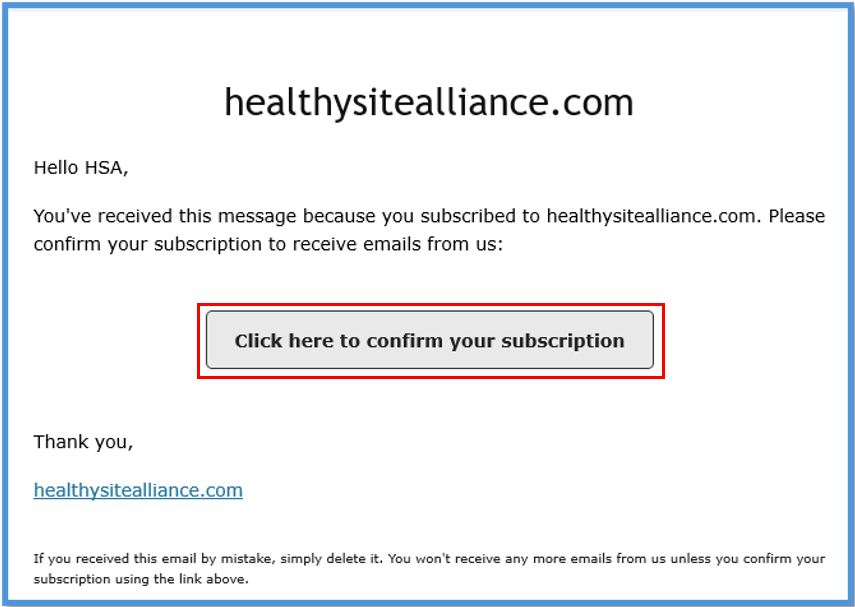
Enter the Username or Email, Password and click the [Log In] button.
Now you’re ready to sign in.
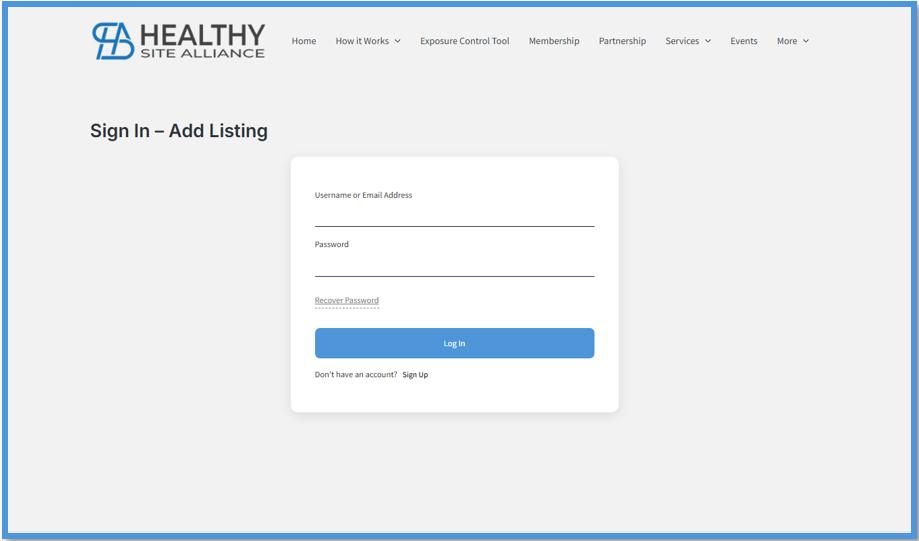
When you sign in you will be taken to the Author Dashboard.
Here you will be able to create a listing by clicking the [Submit Listing] button or have the existing listing assigned to you to promote & edit.
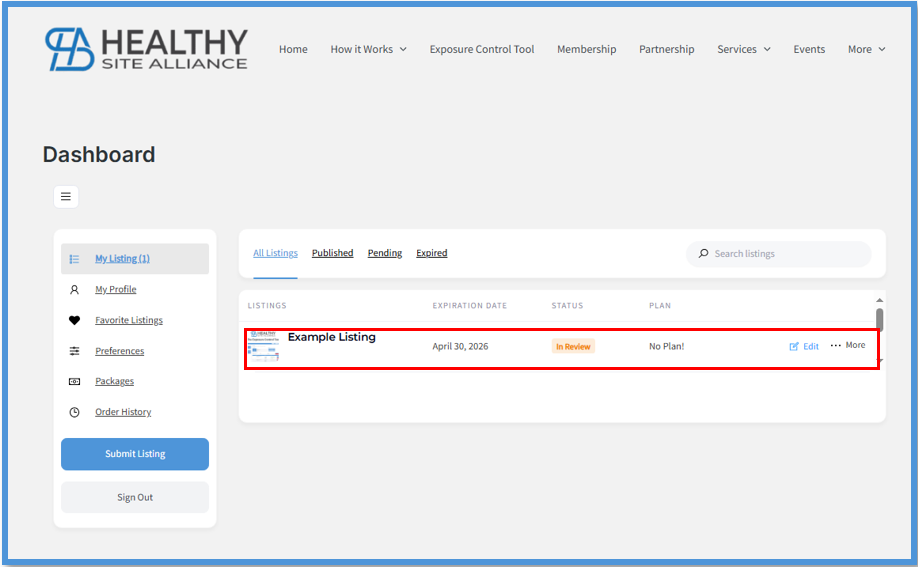
To edit the listing, you will have to promote the listing to FREE or PAID.
To do this, click on ‘More’ and scroll down until you see the ‘Promote’ option.
- If creating a new listing, make sure you delete the old listing by clicking on ‘More’ and scroll down until you see the ‘Delete’ option.
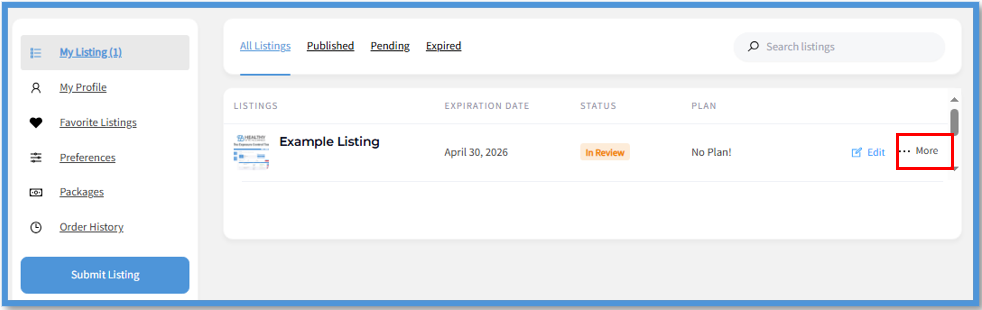
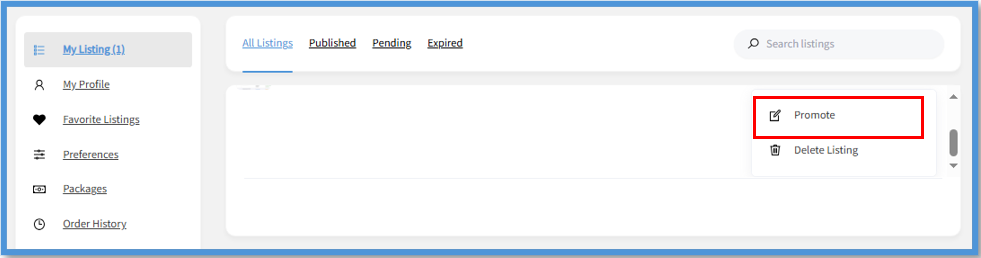
Whether you are creating a new listing or promoting the existing listing, the payment options or plan options will appear.
Existing Listing:
- Promote listing.
- You can see what is included in your plan options by clicking on ‘Click Here’.
- Select your plan, click on ‘Change’, and continue through the payment process whether its paid or free. (No credit card details are required for Free)
- You can then edit your listing from your dashboard by clicking ‘Edit’ on your listing.
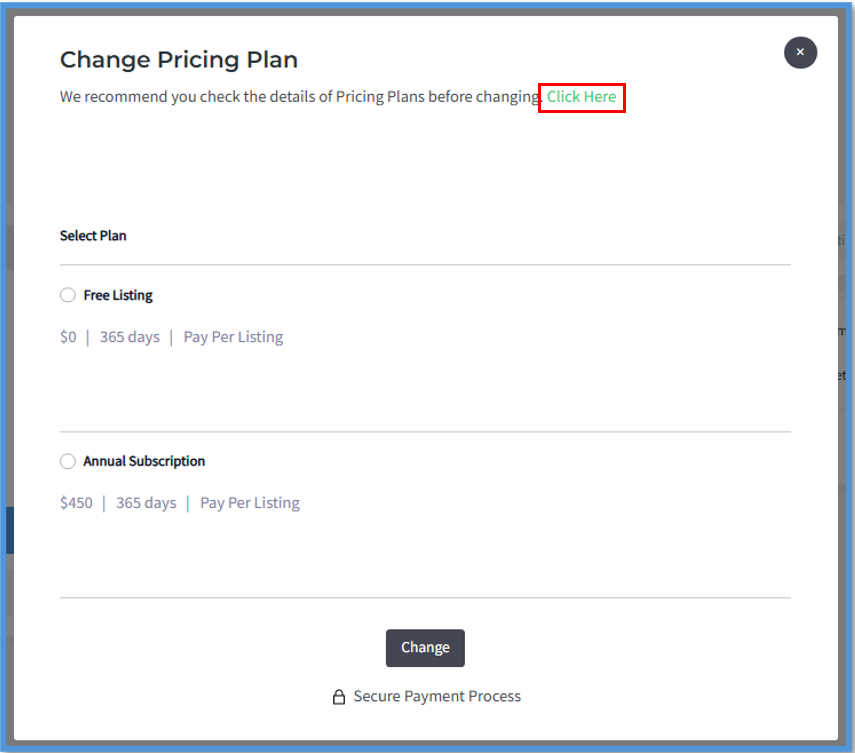
New Listing:
- Click on the [Submit Listing] button.
- Select your plan and continue through the payment process whether its paid or free. (No credit card details are required for Free)
- You can then edit your listing from your dashboard by clicking ‘Edit’ on your listing.
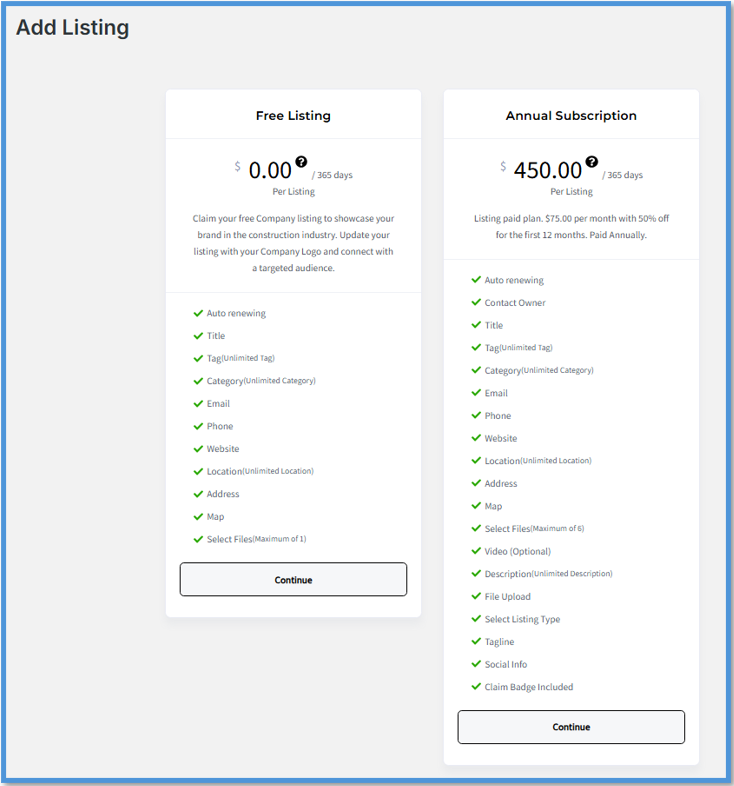
- Plan prices in images are subject to change.